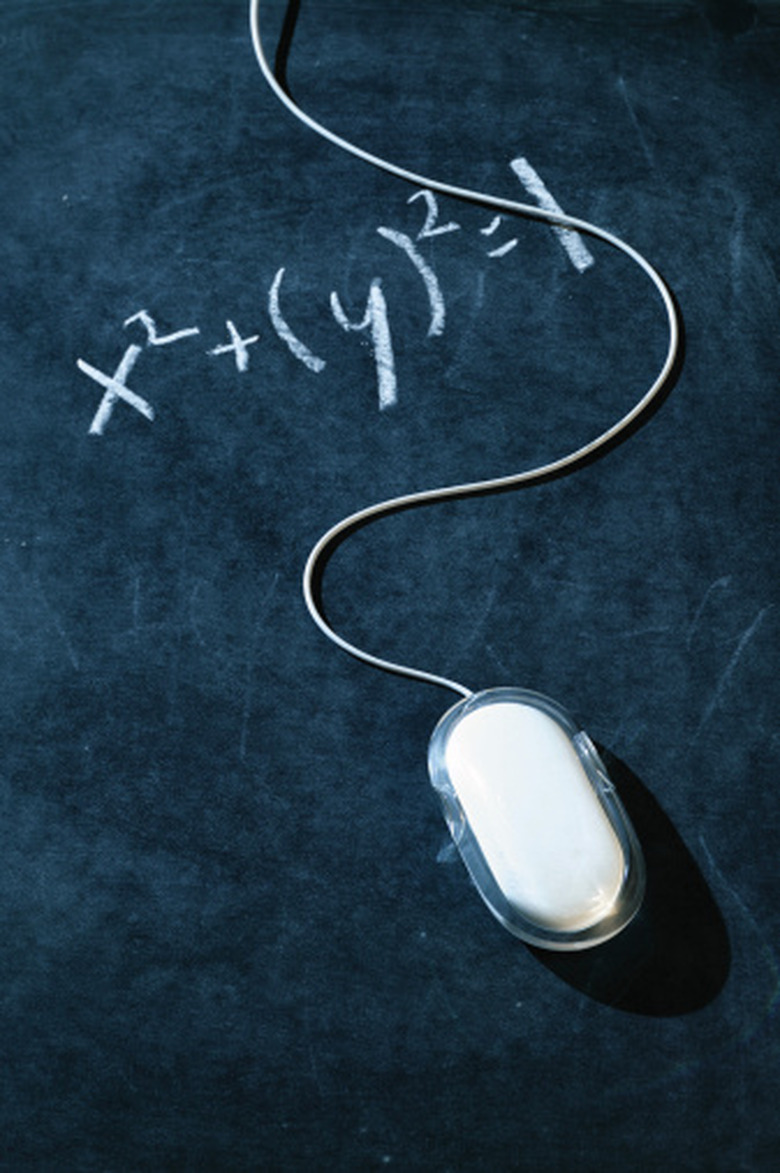How To Do Algebra In Excel
Microsoft Excel can be a very useful program. Excel can be used as a tool to help with algebraic equations; however, the program will not complete the equations on its own. You must put the information into Excel and let it come up with the answer. Additionally, it is imperative that all formulas and equations are entered into Excel correctly or you may receive an error message or an incorrect answer to your algebra problem. It is important to remember that all equations begin with an equals sign.
Division Equations
Step 1
Enter the different values for your equation into separate cells on your Excel spreadsheet. Placing the different values in cells in a row either horizontally or vertically will help to keep your equations straight.
Step 2
Enter the appropriate formula for the equation you are attempting to solve. For example, if you are trying to solve an equation like 500x=6000 for x, you must divide 6000 by 500. Therefore you would enter 500 into cell A1, enter 6000 into cell B1 and enter "=B1/A1" into cell C1.
Step 3
Press enter to bring up the answer in cell C1. The formal can be filled down if you have multiple similar algebra problems by clicking on the first cell with the formula, dragging and highlighting all the cells where you would like to have the formula, and clicking the fill button.
Multiplication Equations
Step 1
Enter the different values for your equation into separate cells on your Excel spreadsheet. Placing the different values in cells in a row either horizontally or vertically will help to keep your equations straight.
Step 2
Enter the appropriate formula for the equation you are attempting to solve. For example, if you are trying to solve an equation like x=7a+2b for x and you are given the values for a and b, a formula can easily be created. Type the value of a in cell A1, type the value of b in cell B1 and type "=(7_A1)+(2_B1)" into cell C1.
Step 3
Press enter to bring up the answer in cell C1. The formal can be filled down if you have multiple, similar algebra problems by clicking on the first cell with the formula, dragging and highlighting all the cells where you would like to have the formula, and clicking the fill button.
References
Cite This Article
MLA
Ess, Amy. "How To Do Algebra In Excel" sciencing.com, https://www.sciencing.com/do-algebra-excel-8480604/. 24 April 2017.
APA
Ess, Amy. (2017, April 24). How To Do Algebra In Excel. sciencing.com. Retrieved from https://www.sciencing.com/do-algebra-excel-8480604/
Chicago
Ess, Amy. How To Do Algebra In Excel last modified August 30, 2022. https://www.sciencing.com/do-algebra-excel-8480604/