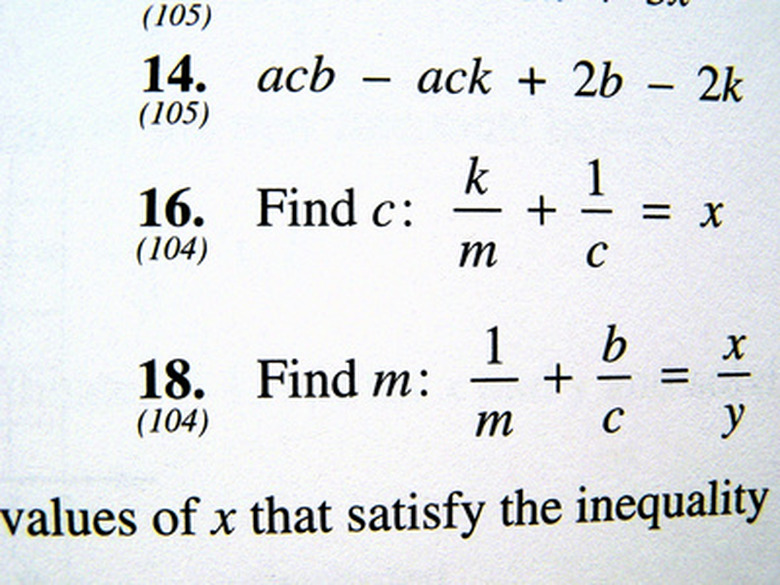How To Use A TI-84 Plus
The primary use of the TI-84 Plus calculator is to solve simple and complex problems for your business or classroom needs. Upon receiving your device, you may have a few questions about its basic operations. Following a few simple steps will have you operating your TI-84 effectively and efficiently in little time. Learn to properly adjust your calculator's display, adjust the date and time from the main menu and create an expression or equation to completion.
Adjust the Display Contrast
Step 1
Push and release the "2nd" key. Push and hold the "Up" or "Down" keys located above and below the contrast symbol (which is a blue half circle).
Step 2
Push the "Up" button to lighten the display through nine levels.
Step 3
Push the "Down" button to darken the display up to nine levels. The contrast setting will be retained in the calculator's menu upon shutdown.
Set the Time and Date
Step 1
Press the "Mode" button. Press the "Down" button to select "Set Clock." Push "Enter."
Step 2
Push the "Left" or "Right" buttons to select the format in which you would like the date to be displayed ("Month/Day/Year," "D/M/Y" or "Y/M/D"). Push "Enter" to save the format. Push the "Down" button to highlight the "Year" field. Push "Clear" and enter the year using the numbered keypad. Push the "Down" button to select the "Month" field, push "Clear" and then enter the month using the keypad. Push the "Down" button to highlight the "Day" field. Push "Clear" and type in the date.
Step 3
Set the time by pushing the "Down" button to highlight the "Time" field, and then push the "Left" or "Right" buttons to highlight the correct time format you'd like. Push "Enter" to save your desired time format. Push the "Down" button to select the "Hour" field, push "Clear" and then enter the hour using the keypad. Push the "Down" key to highlight the "Minute" field. Push "Clear" and then enter in the minutes using the keypad. Push the "Down" key to highlight "AM/PM," use the "Left" or "Right" keys to select either "AM" or "PM" and then push "Enter."
Step 4
Save your time and date changes by pushing the "Down" button once more and selecting "Save." Push "Enter."
Create an Expression
Step 1
Enter an expression (a problem with a single answer) by entering numbers, functions and variables using the keypad.
Step 2
Enter the problem into the calculator in the same order as you would write it. For example, to type in "3.75 x (5 + 8)" you would enter the problem like so: Push the "3" key, the "." key, the "7" key, the "5" key, the multiplication key, the open parenthesis key, the "5" key, the plus key, the "8" key and the close parenthesis key.
Step 3
Push "Enter" to evaluate the expression and get your answer.
References
Cite This Article
MLA
Houston, Whitney. "How To Use A TI-84 Plus" sciencing.com, https://www.sciencing.com/how-to-use-a-ti-84-plus-13649053/. 26 September 2017.
APA
Houston, Whitney. (2017, September 26). How To Use A TI-84 Plus. sciencing.com. Retrieved from https://www.sciencing.com/how-to-use-a-ti-84-plus-13649053/
Chicago
Houston, Whitney. How To Use A TI-84 Plus last modified March 24, 2022. https://www.sciencing.com/how-to-use-a-ti-84-plus-13649053/