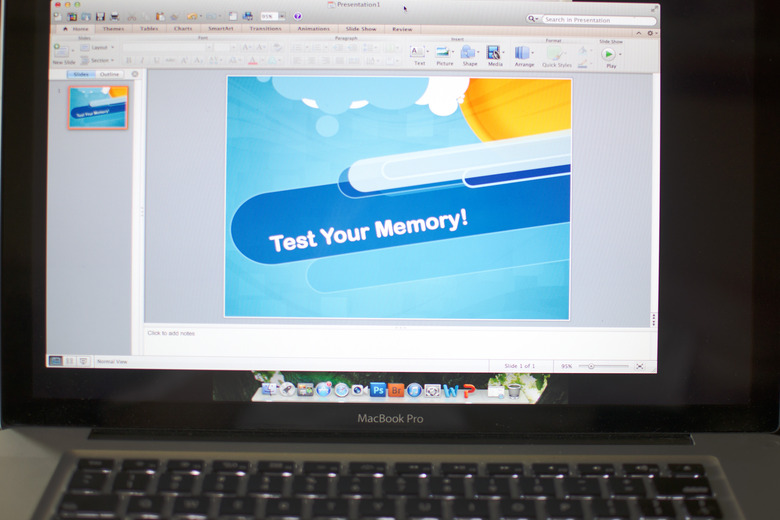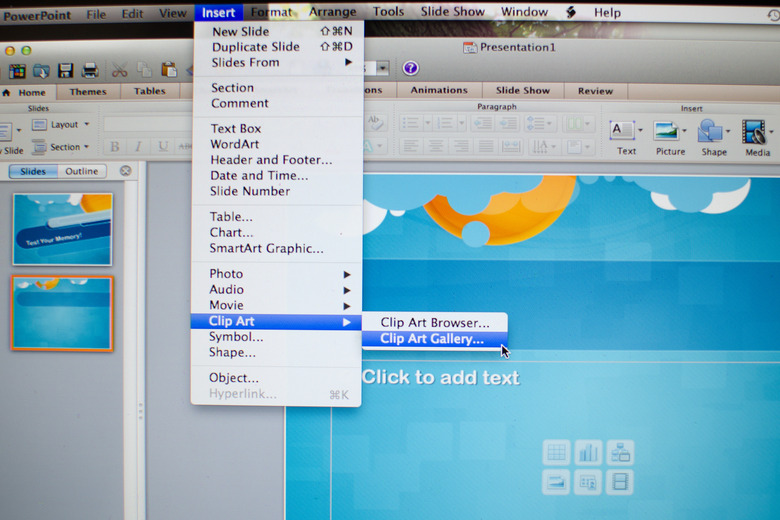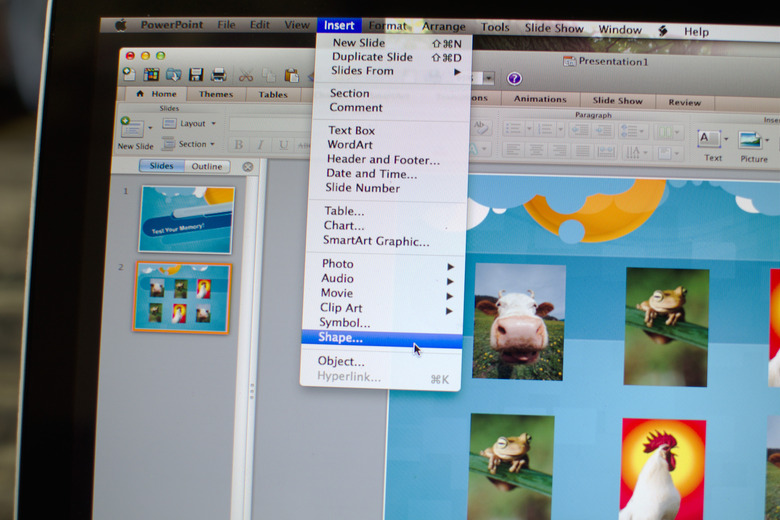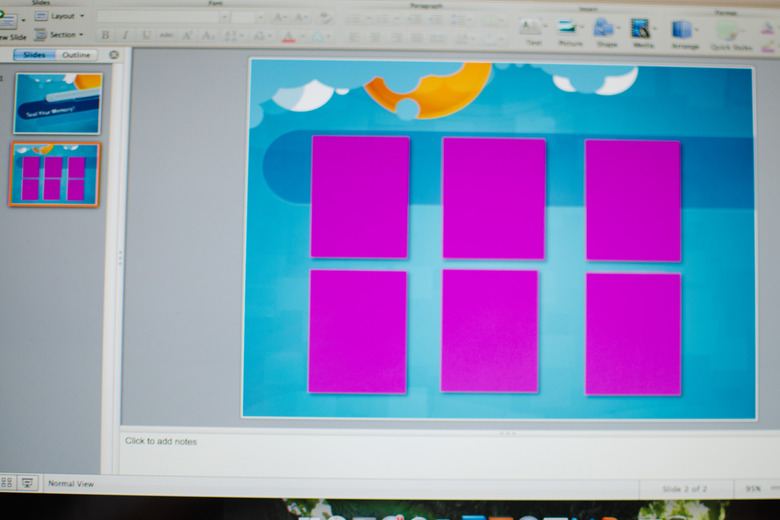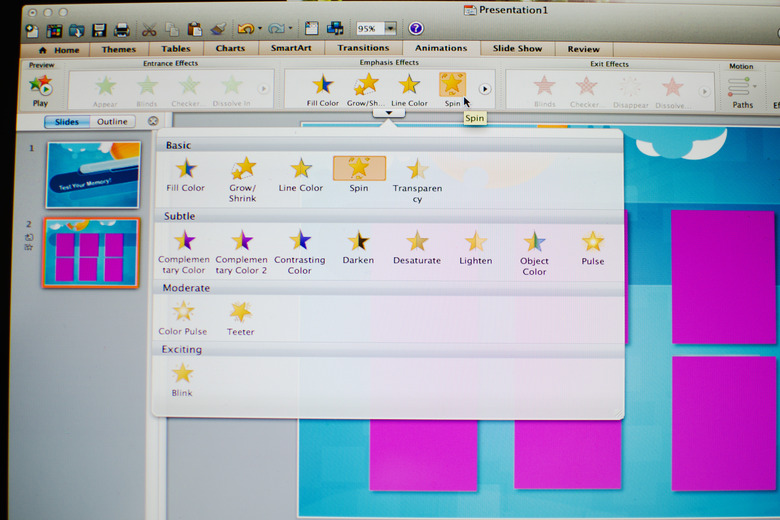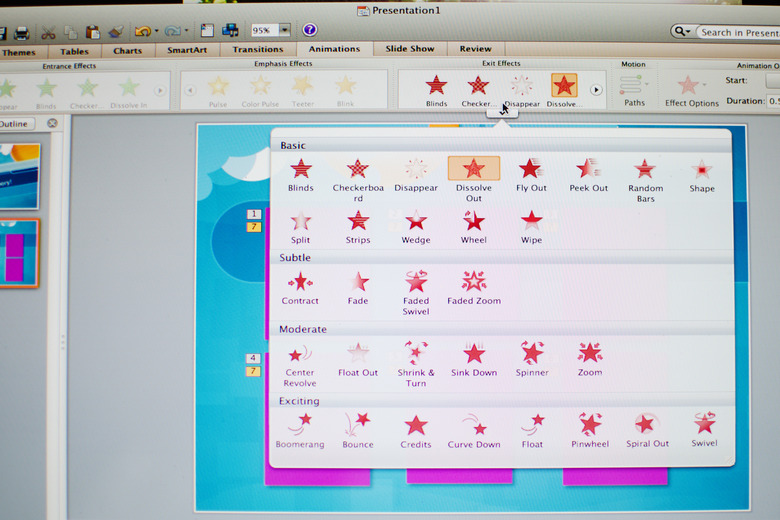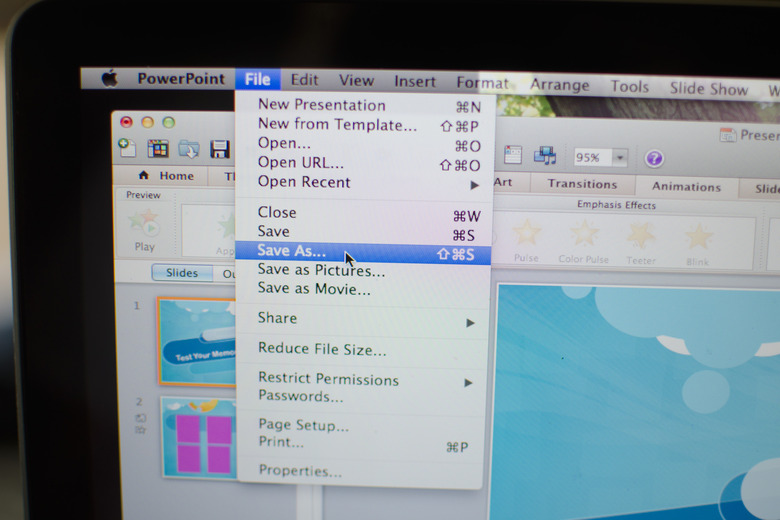How To Make A Memory Game Using PPT
Educational games help children learn through interactive play. For small children and toddlers, memory games are a comprehensive option for teaching early math and reading skills. Memory game themes vary based on the ages of the players, but the concept of concentration and matching is common to each game. Customize a PowerPoint (PPT) slide show to make an engaging game for your children.
Step 1
Open PowerPoint. Insert six images onto your first slide by clicking "Insert" from the main menu. Choose "Clip Art" from the drop-down menu to browse available pictures. Choose three pairs of matching images from a theme such as zoo animals or food. Mix up the images so that they are not displayed in pairs.
Step 2
Add auto shapes to the slide by clicking "Insert," then "Shapes." Draw a square and select a fill color. Use a bright color to capture your child's attention.
Step 3
Cover the first image with the square you drew. Highlight the square, and then copy it by right-clicking on it and selecting "Copy" from the drop-down menu. Paste five copies of the square by right-clicking a blank area on the slide, then selecting "Paste" from the drop-down menu. Cover the remaining images for each slide with those five squares.
Step 4
Add animated effects to each square so that, when clicked, the square disappears, revealing the image underneath. Click the animation menu and then select "Custom Animation Effect." From the animation effect menu, select "Emphasis," then "Spin." Select all six squares, then select "Apply Effect." The square will spin off the image when clicked and return after several seconds, giving the child an opportunity to remember the location of each image.
Step 5
Add a second effect to each square. Highlight all six squares and select "Add Effect" from the animation menu. Then, choose "Exit" then "Diamond." This effect will be applied after the first round of the game where the child clicks each square to see what is underneath. In the first round, all squares return to their original placement over each image. In this final round, the squares are permanently removed, giving the child a final opportunity to match each image correctly.
Step 6
Continue to use this template over a series of slides, each with its own theme of images. Save your PowerPoint presentation when you have completed all customization.
Cite This Article
MLA
Carr, Lanae. "How To Make A Memory Game Using PPT" sciencing.com, https://www.sciencing.com/make-memory-game-using-ppt-7312208/. 24 April 2017.
APA
Carr, Lanae. (2017, April 24). How To Make A Memory Game Using PPT. sciencing.com. Retrieved from https://www.sciencing.com/make-memory-game-using-ppt-7312208/
Chicago
Carr, Lanae. How To Make A Memory Game Using PPT last modified March 24, 2022. https://www.sciencing.com/make-memory-game-using-ppt-7312208/