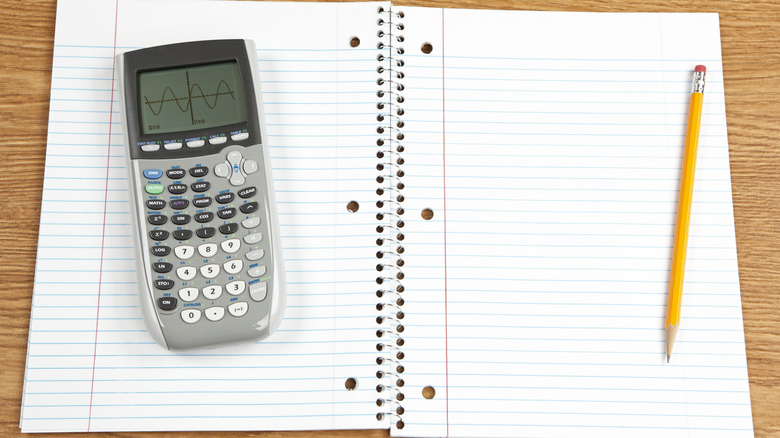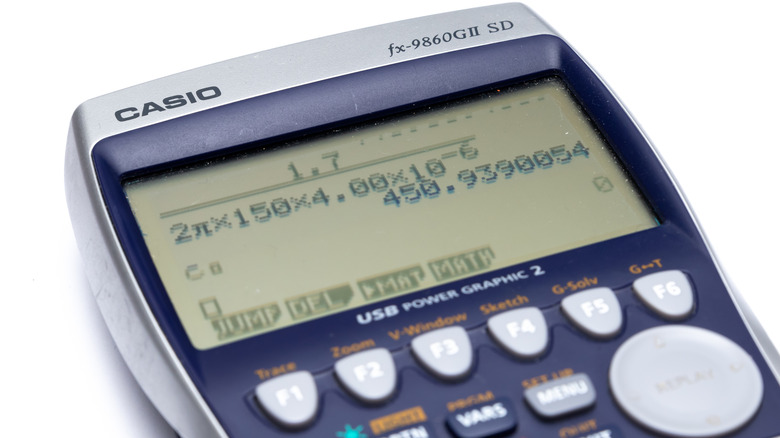How To Put A Cube Root Into A Graphing Calculator
From creating digital art and designing structures to calculating finances and volumes, cube roots have applications in real life situations. Even the Egyptians used this algebraic math to determine the dimensions of the pyramids. Since cubing a number involves multiplying that number to itself three times, finding the cube root of a number essentially involves doing the opposite. Going backwards is more difficult, but you can graph and find the solution on a calculator when you know which buttons to press.
Since Texas Instruments has long been the most popular graphing calculator brand in classrooms, let's learn how to find a cube root in a TI-84 calculator, which also works with the Ti-83 Plus calculator. The first step is to press the Math button to open a menu where you can see the cube root (∛) symbol listed fourth in the list. You can push the corresponding number, or use the arrow pad to scroll down to the symbol and press Enter. Then, you can enter the radicand, which (in this case) is the number for which you're finding the cube root. Finally, push Enter to solve the cube root, closing any open parentheses first, if necessary.
You can use a graphing calculator to graph a cube root, by pressing the "y=" button to open the graphing editor. In there, push the Math key and choose the cube root option. Then, press the button labeled "X, T, θ, n" to insert an X. Pushing the "graph" key at this point will generate a basic line for the cube root function. To graph a cube root function with integers — such as "∛(x − 2) + 3" — enter the mathematical symbols and numbers included in the cube root symbol. Then, press the right arrow key to input the rest of the function outside of the symbol. Finally, generate the function by pushing the "graph" button.
How to solve and graph a cube root on a Casio graphing calculator
Casio graphing calculators, such as the fx-9860GII and fx-CG50 models, require pressing different buttons to solve and graph cube roots because the corresponding function is secondary to the left parentheses button. First, make sure that you're in Run Math mode, which you can access from the Menu button by selecting it and pressing the EXE (execute) key or by pressing the number one. Next, push Shift and the left parentheses key to access the secondary cube root function. Then, enter the number, and press EXE to calculate the cube root.
In order to make a graph on a graphing calculator made by Casio, enter the Graph mode through the Menu key by either pressing the number five or selecting it and pushing EXE. The "y=" will already be on the next screen, so all you need to do is press Shift, the left parentheses, and the "X, θ, T" buttons followed by the rest of the function, pressing the right arrow key to enter mathematical symbols and numbers outside of the cube root symbol. Finally, press EXE to finish the function and then F6 — which corresponds to Draw at the bottom of the screen — to watch the graph fill in.